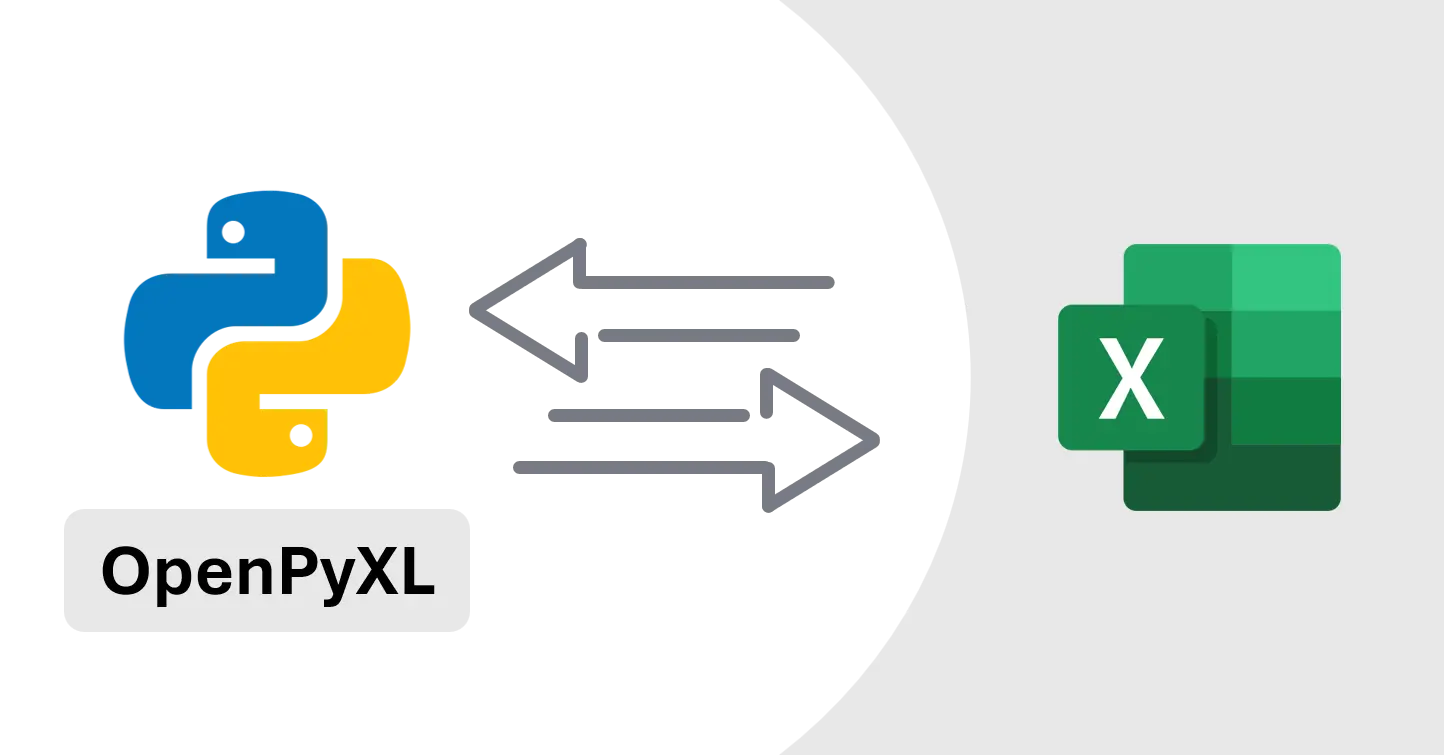Automate Excel with Python using OpenPyXL
learn how to use openpyxl package to automate excel file using python
Automate Excel with Python using OpenPyXL
Overview
- In this tutorial, I’ll show you how to use openpyxl package to automate excel file using python
- openpyxl is
- open source so you can use it for free
- open souces does not require excel installation on your system so it’s more suitable for web apps
- Reading and writing data from and to excel file is most common requirement for excel automation, so only going to focus on that part
Setup
- use
Pip install openpyxlto install xlwings package - Create new excel file
sample.xlsx - Create python Script file
Sample.py, in same folder of your excel file - For our tutorial i am going to add some data to our excel file, refer Screenshot 1
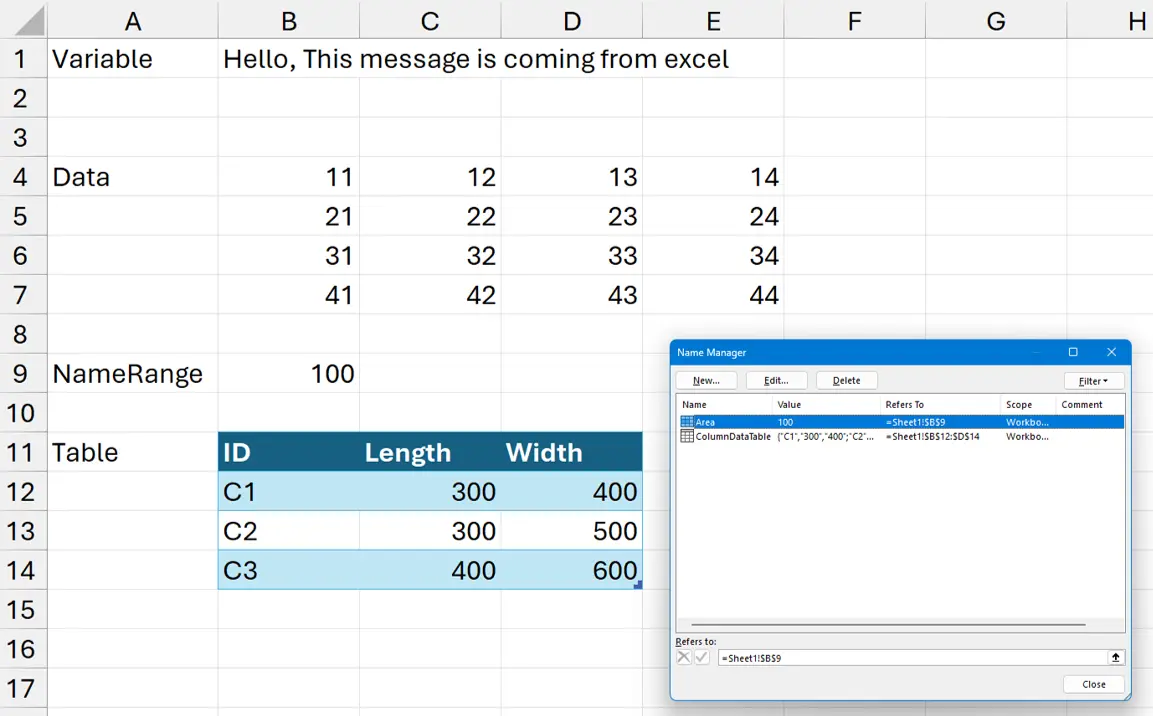 Screenshot 1 : Excel sheet with data
Screenshot 1 : Excel sheet with data
Read Data from Excel file
1
2
3
4
5
6
7
8
9
10
11
12
13
14
15
16
17
import openpyxl as op
wb: op.Workbook = op.load_workbook("Sample.xlsx", read_only=True)
ws = wb["Sheet1"]
# Get value using cell address
print(ws["B1"].value)
# Get value using cell row and column
# Note: Indexing starts from 0, so A1=(0,0), B1=(0,1), C1=(0,2) and so on
print(ws.cell(row=1, column=2).value)
# Read range of cells
rng = ws["B4:E7"]
for row in rng:
for cell in row:
print(cell.value, end=" ")
print()
Read Name Range and table range from active excel file
1
2
3
4
5
6
7
8
9
10
11
12
13
import openpyxl as op
wb: op.Workbook = op.load_workbook("Sample.xlsx", read_only=True)
ws = wb["Sheet1"]
# Get Specific Name range
range_location = wb.defined_names.get("Area").attr_text
# Extract the sheet name and cell address
sheet_name, cell_range = range_location.split('!')
print(wb[sheet_name][cell_range].value)
# Get Table Range
# Yet to find working code for this
Write Data to excel file
1
2
3
4
5
6
7
8
9
10
11
12
13
14
15
16
17
18
19
20
21
22
23
from openpyxl import Workbook
# create new workbook
wb = Workbook()
# grab the active worksheet
ws = wb.active
# Data can be assigned directly to cells
ws['A1'] = "Hey this string is comming from python"
# using row and column Id, Index starting from 0
ws.cell(row=2, column=1).value = "Index are better option when working with loops"
# Assign Data using list
data = [[1, 2, 3], [4, 5, 6], [7, 8, 9]]
rowStart: int = 5
colStart: int = 3
for i, row in enumerate(data, start=rowStart):
for j, value in enumerate(row, start=colStart):
ws.cell(row=i, column=j).value = value
# Save the file
wb.save("output.xlsx")
Conclusion
- I mostly prefer xlwings over openpyxl due to its simple api
- But for webapps openpyxl is more suitable as it does not require excel installation
If you have any questions or want to discuss something : Join our comment section
This post is licensed under CC BY-NC-ND 4.0 by the author.