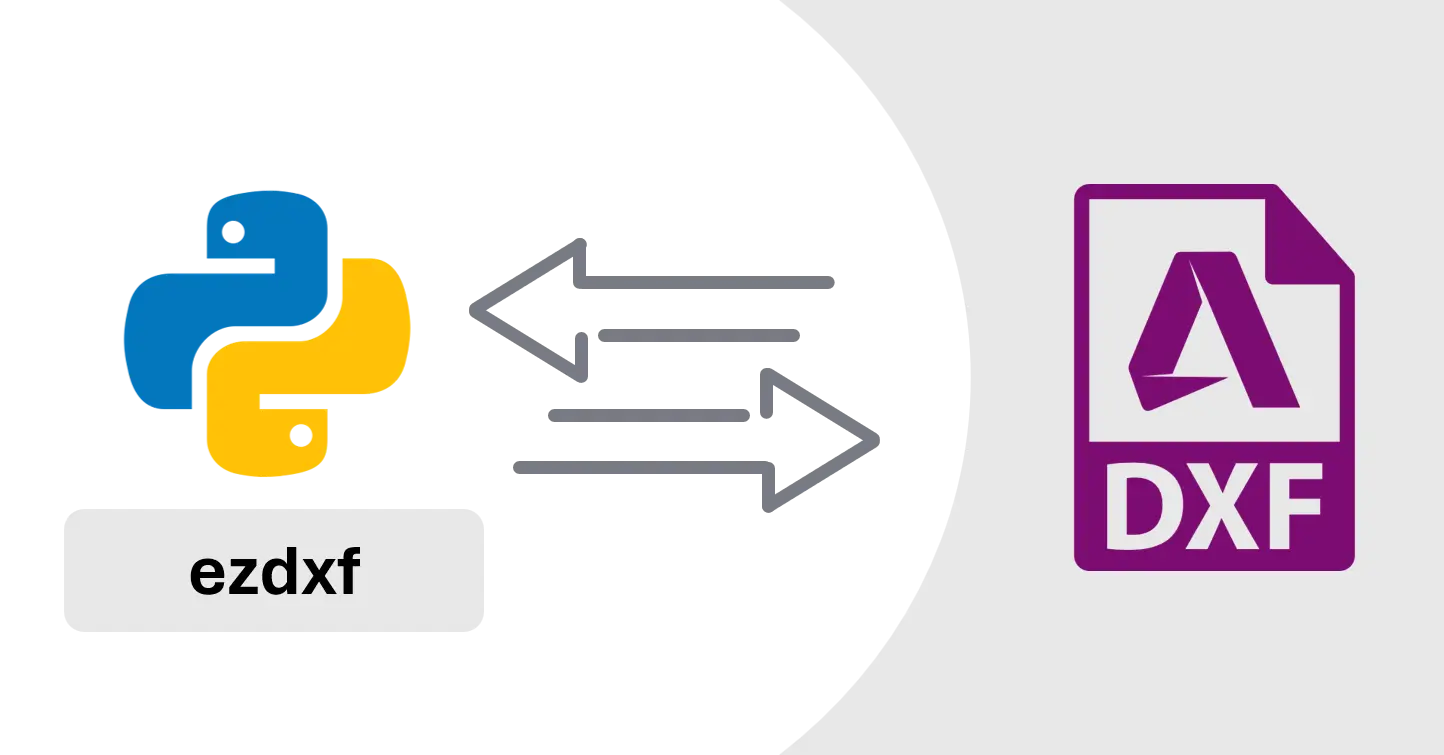Overview
- ezdxf is
- open source so you can use it for free
- no dependency on AutoCAD, so you can use it on any computer
- no dependency on windows so you can use it on any operating system or web apps like streamlit
- In Active development with really good documentation
- Documentation
- Requirements
Setup
- use
Pip install ezdxf to install xlwings package
Write new dxf file
Create new dxf file
- Copy the code below and run it to generate dxf file with circle
- we are using
(0,0) for point inputs
1
2
3
4
5
6
7
8
9
10
11
12
13
| import ezdxf
# create a new DXF
doc = ezdxf.new()
# get model space
msp = doc.modelspace()
# add circle to model space
circle = msp.add_circle((0, 0), 10)
# save the DXF document
doc.saveas("output.dxf")
|
Make sure that output.dxf file is not open while running this script. We won’t be able to write dxf file while it is open.
Document
- you can pass specific dxf version with new function
1
2
3
| doc = ezdxf.new()
doc = ezdxf.new(dxfversion="R2010")
doc = ezdxf.new(dxfversion="R2013")
|
- By Default, dxf file is save in current directory
- you can also save it in specific location by passing path
1
2
| doc.saveas("Output.dxf")
doc.saveas(r"C:\Users\Ryzen2600x\Downloads\Output.dxf")
|
Layer
- make sure to add layer before you start adding new entities to dxf file
- you can also pass LineType, LineWeight and Transparancy to add method
- use can use
dxfattribs parameter to assign layer to specific entity like shown in circle example below
1
2
| # Create a new layer with color 1 (red)
doc.layers.add("REINFOCEMENT", color=ezdxf.colors.RED)
|
LineType
- Predefine Line Type
- add linetypes Import
from ezdxf.tools.standards import linetypes
1
2
3
4
5
6
7
8
9
10
11
12
13
14
15
16
| # define paramters for linetype
lineTypeName = "CENTERLINE"
lineTypePatternName = "CENTER"
lineTypeDiscription = ""
lineTypePattern = ""
# Loop through lineTypesList to find the linetype with DASHDOT value as the first item
for linetype in linetypes():
if linetype[0] == lineTypePatternName:
lineTypeDiscription = linetype[1]
lineTypePattern = linetype[2]
break
if lineTypeName not in doc.linetypes:
doc.linetypes.add(lineTypeName, lineTypePattern,
description=lineTypeDiscription)
|
- For Custom Line Type, you have to manually define pattern, as shown below
- here 2 pattern length
- 1.25 and -0.25 is for first dash
- 1.25 and -0.25 is for second dash
1
2
3
| if "CENTERLINE" not in doc.linetypes:
doc.linetypes.add(name='CENTERLINE', pattern=[
2.0, 1.25, -0.25, 1.25, -0.25])
|
Transparency
- you can set transparency of entity between 0 and 1
- 0 means fully opaque
- 1 means fully transparent
1
2
3
| # Draw circle in 0 layer
circle = msp.add_circle((0, 0), 10)
circle.transparency = 0.5
|
Entity dxf attributes
1
2
3
4
5
6
| # Draw circle with red color
circle = msp.add_circle((0, 0), 100, dxfattribs={"color": color=ezdxf.colors.RED})
# Draw circle with specific layer
circle = msp.add_circle((0, 0), 100, dxfattribs={"layer": "REINFOCEMENT"})
circle = msp.add_circle((0, 0), 100, dxfattribs={"layer": "REINFOCEMENT", "color": color=ezdxf.colors.YELLOW})
|
Sample codes
Circle
1
2
| # Draw circle in 0 layer
circle = msp.add_circle((0, 0), 10)
|
Line
1
| line = msp.add_line((0, 0), (100, 100))
|
Polyline
1
2
3
4
5
6
| points = [(0.0, 0.0)]
points.append((100, 0))
points.append((100, 100))
points.append((0, 100))
msp.add_lwpolyline(points)
|
Text
1
2
| text = msp.add_text("Hello,World.", height=50, rotation=45)
text.set_placement((100, 100), align=ezdxf.enums.TextEntityAlignment.CENTER)
|
MText
1
2
| mtext = msp.add_mtext("Hello,World.")
mtext.set_location((100, 100), rotation=45)
|
Arc
1
| arc = msp.add_arc(center=(0, 0), radius=100, start_angle=0, end_angle=90)
|
Ellipse
1
2
3
4
5
| ellipse = msp.add_ellipse(center=(0, 0), major_axis=(
100, 0), ratio=0.5)
ellipse = msp.add_ellipse(center=(0, 0), major_axis=(
100, 0), ratio=0.5, start_param=math.pi/2, end_param=math.pi)
|
Linear Dimension
1
2
3
4
5
6
7
8
9
| msp.add_line((0, 0), (10, 10))
dim = msp.add_linear_dim(
base=(5, 15), # location of the dimension text
p1=(0, 0), # Start point
p2=(10, 10), # End point
dimstyle="Standard",
text="L=<>",
)
dim.render()# Don't Skip this
|
Aligned Dimension
1
2
3
4
5
6
7
8
9
| msp.add_line((0, 0), (10, 10))
dim = msp.add_aligned_dim(
p1=(0, 0), # Start point
p2=(10, 10), # End point
distance=2,
dimstyle="Standard",
text="L=<>",
)
dim.render() # Don't Skip this
|
Angular Dimension
1
2
3
4
5
6
7
8
9
| dim = msp.add_angular_dim_cra(
center=(5, 5), # center point of the angle
radius=7, # distance from center point to the start of the extension lines
start_angle=60, # start angle in degrees
end_angle=120, # end angle in degrees
distance=3, # distance from start of the extension lines to the dimension line
dimstyle="Standard", # default angular dimension style
)
dim.render() # Don't Skip this
|
1
2
3
4
5
6
7
8
9
10
11
| arc = msp.add_arc(
center=(0, 0),
radius=5,
start_angle=60,
end_angle=120,
)
dim = msp.add_angular_dim_arc(
arc.construction_tool(),
distance=2,
)
dim.render() # Don't Skip this
|
Leader
1
2
3
4
| leader = msp.add_leader(
vertices=[(0, 0), (10, 10), (20, 10)],
dimstyle="Standard"
)
|
MultiLeader
1
2
3
4
5
6
| ml_builder = msp.add_multileader_mtext("Standard")
ml_builder.quick_leader(
f"angle={45}°\n2nd text line",# Content
target=Vec2(0, 0),# Start Point
segment1=Vec2(20, 20), # End Point Relative to Start
)
|
Hatch
1
2
3
4
5
| hatch = msp.add_hatch(color=ezdxf.colors.RED)
hatch.set_pattern_fill("ANSI31", scale=0.5)
hatch.paths.add_polyline_path(
[(0, 0), (100, 0), (100, 100), (0, 100)], is_closed=True
)
|
Conclusion
- ezdxf is a great package due to
- Good documentation
- Active Development
- No dependency on AutoCAD
- If you don’t need any interactive with AutoCAD, this is great package to use
If you have any questions or want to discuss something : Join our comment section