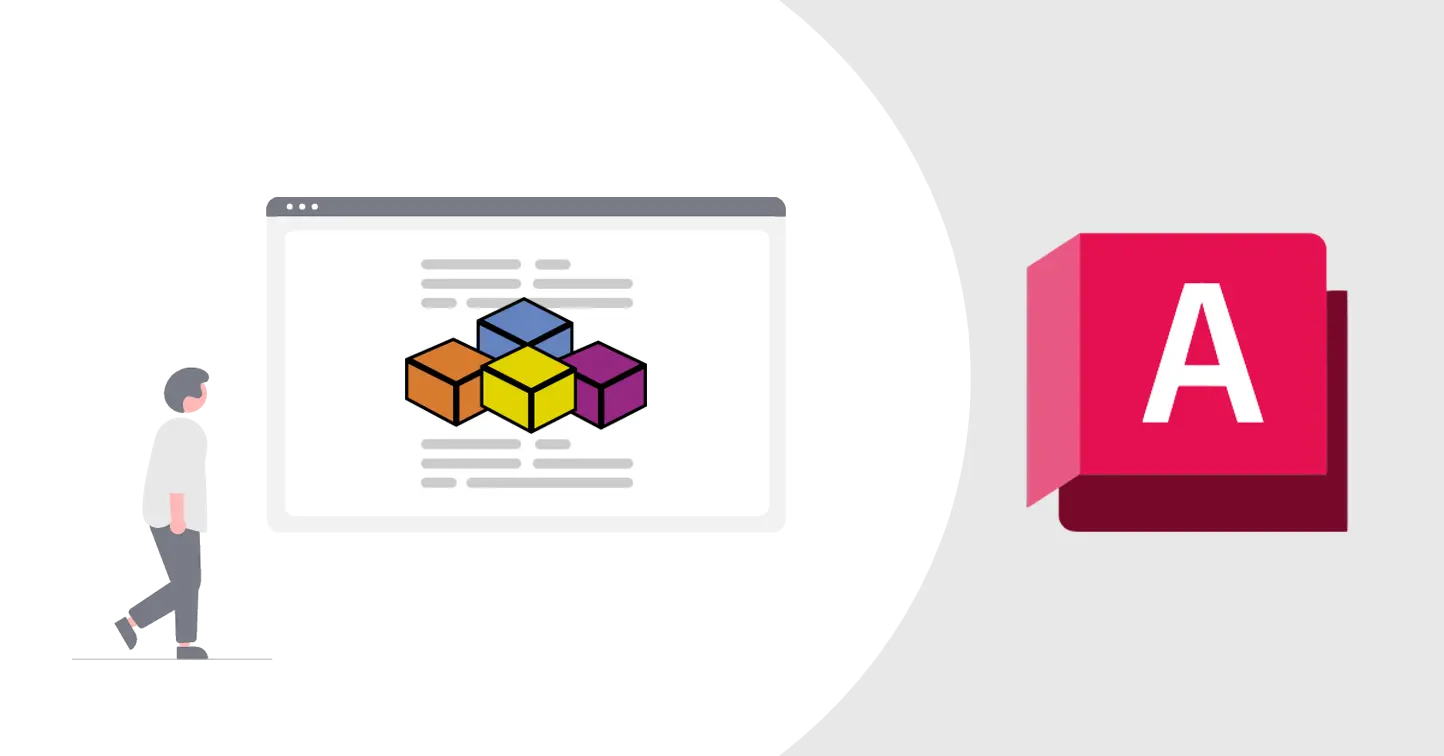Overview
- In this tutorial I’ll show you how to use VBA to add hatch to your drawings
- I am assuming that
Setup on AutoCAD
- Open blank AutoCAD file with default template, open Visual Basic Editor and Add new module
- Add any sample Code from below and just run it, try to change values like colors, layers and line Types and re-run it.
- Sample codes for each basic objects are given below. You can copy paste this code to
VBA editor to directly run it without any inputs - Current code is very simple, I’ll try to add bit more details into this code in future, like code to modify it’s different properties
- This is very basic code and self-explanatory, if you still need help then use AI tools like ChatGPT to understand this code, only contact me if everything else fail 😅
Set Color for AutoCAD Objects
- This code should work with almost all AutoCAD objects
- We are going to use circle object for this example, since it require least amout of code but you can use any object
- You can specify colors in AutoCAD using two method
- Using AutoCAD internal Variables AcColor
- You can either specify color name or use layer color
- acByLayer will automatically display entity in layer color
- Color Index : predefine value of color in AutoCAD
1
2
3
4
5
6
7
8
9
10
11
12
13
14
15
16
17
18
19
20
21
22
23
| Sub DrawCircle()
'Circle center x,y,z coordinate
Dim centerPoint(0 To 2) As Double
centerPoint(0) = 10#: centerPoint(1) = 20#: centerPoint(2) = 0#
'Circle radius
Dim radius As Double
radius = 10#
'Create circle object
Dim cadCircle As AcadCircle
Set cadCircle = ThisDrawing.ModelSpace.AddCircle(centerPoint, radius)
'Change circle color using color name
'acRed is autocad inbuilt varible part of AcColor Enum
cadCircle.color = acRed
'Change circle color using color index
'Red color (Color index 1)
cadCircle.color = 1
End Sub
|
| Color Variable | Value |
|---|
| acByBlock | 0 |
| acRed | 1 |
| acYellow | 2 |
| acGreen | 3 |
| acCyan | 4 |
| acBlue | 5 |
| acMagenta | 6 |
| acWhite | 7 |
| acDarkGray | 8 |
| acLightGray | 9 |
| acByLayer | 256 |
Screenshot 1 : AutoCAD Color Picker
Set Layer for AutoCAD Objects
- Layers are good way to group similar objects together
- By Default, AutoCAD will put all newly added entity in active layer
- So, there’s two way to specify layer for each entity
- You can specify layer name for each object in AutoCAD
- You can set preferred layer as active layer, before generating your new objects
1
2
3
4
5
6
7
8
9
10
11
12
13
14
15
16
17
18
19
20
21
22
23
24
25
26
27
28
29
30
| Sub CreateLayer()
Dim layerName As String
layerName = "Reinforcement"
Dim layerColor As Integer
' Red color (Color index 1)
layerColor = 1
' Check if the layer already exists
Dim layer As AcadLayer
On Error Resume Next
'This line will throw error if our layer didn't exist in drawing
'That's why we are usign Error Handler here
Set layer = ThisDrawing.Layers(layerName)
On Error GoTo 0
' If the layer does not exist, create it
If layer Is Nothing Then
Set layer = ThisDrawing.Layers.Add(layerName)
layer.color = layerColor
MsgBox "Layer '" & layerName & "' created successfully with red color.", vbInformation
Else
MsgBox "Layer '" & layerName & "' already exists.", vbExclamation
End If
' Set the layer as active
ThisDrawing.ActiveLayer = layer
End Sub
|
1
2
3
4
5
6
7
8
9
10
11
12
13
14
15
16
17
18
19
20
21
22
| Sub DrawCircle()
'Circle center x,y,z coordinate
Dim centerPoint(0 To 2) As Double
centerPoint(0) = 10#: centerPoint(1) = 20#: centerPoint(2) = 0#
'Circle radius
Dim radius As Double
radius = 10#
'Create circle object
Dim cadCircle As AcadCircle
Set cadCircle = ThisDrawing.ModelSpace.AddCircle(centerPoint, radius)
'Change Circle Layer
'You need to specify Name of layer
'Make sure to check for your layer before using this
'If you enter layer name which don't exist it will throw error
cadCircle.layer = "0"
'cadCircle.layer = "Reinforcement"
End Sub
|
Set Line Type for AutoCAD Objects
1
2
3
4
5
6
7
8
9
10
11
12
13
14
15
16
17
18
19
20
21
22
23
24
| Sub CreateLineType()
Dim lineName As String
lineName = "CENTER2"
' Check if the lineType already exists
Dim lineType As AcadLineType
On Error Resume Next
'This line will throw error if our LineType didn't exist in drawing
'That's why we are usign Error Handler here
Set lineType = ThisDrawing.Linetypes(lineName)
On Error GoTo 0
' If the lineType does not exist, create it
If lineType Is Nothing Then
Set lineType = ThisDrawing.Linetypes.Add(lineName)
MsgBox "LineType '" & lineName & "' loaded successfully.", vbInformation
Else
MsgBox "LineType '" & lineName & "' already exists.", vbExclamation
End If
' Set the lineType as active
ThisDrawing.ActiveLinetype = lineType
End Sub
|
1
2
3
4
5
6
7
8
9
10
11
12
13
14
15
16
17
18
19
20
21
| Sub DrawCircle()
'Circle center x,y,z coordinate
Dim centerPoint(0 To 2) As Double
centerPoint(0) = 10#: centerPoint(1) = 20#: centerPoint(2) = 0#
'Circle radius
Dim radius As Double
radius = 10#
'Create circle object
Dim cadCircle As AcadCircle
Set cadCircle = ThisDrawing.ModelSpace.AddCircle(centerPoint, radius)
cadCircle.lineType = "CENTER2"
'cadCircle.lineType = "ZIGZAG"
cadCircle.LinetypeScale = 20
'Line weight is specified in mm
'you can only use linewidth available in autocad
cadCircle.Lineweight = 90
End Sub
|
If you have any questions or want to discuss something : Join our comment section
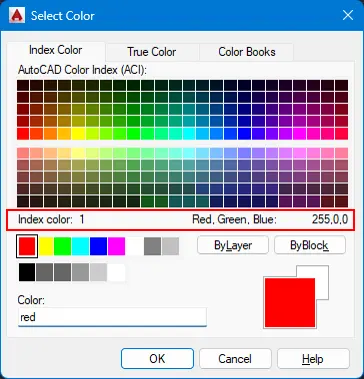 Screenshot 1 : AutoCAD Color Picker
Screenshot 1 : AutoCAD Color Picker