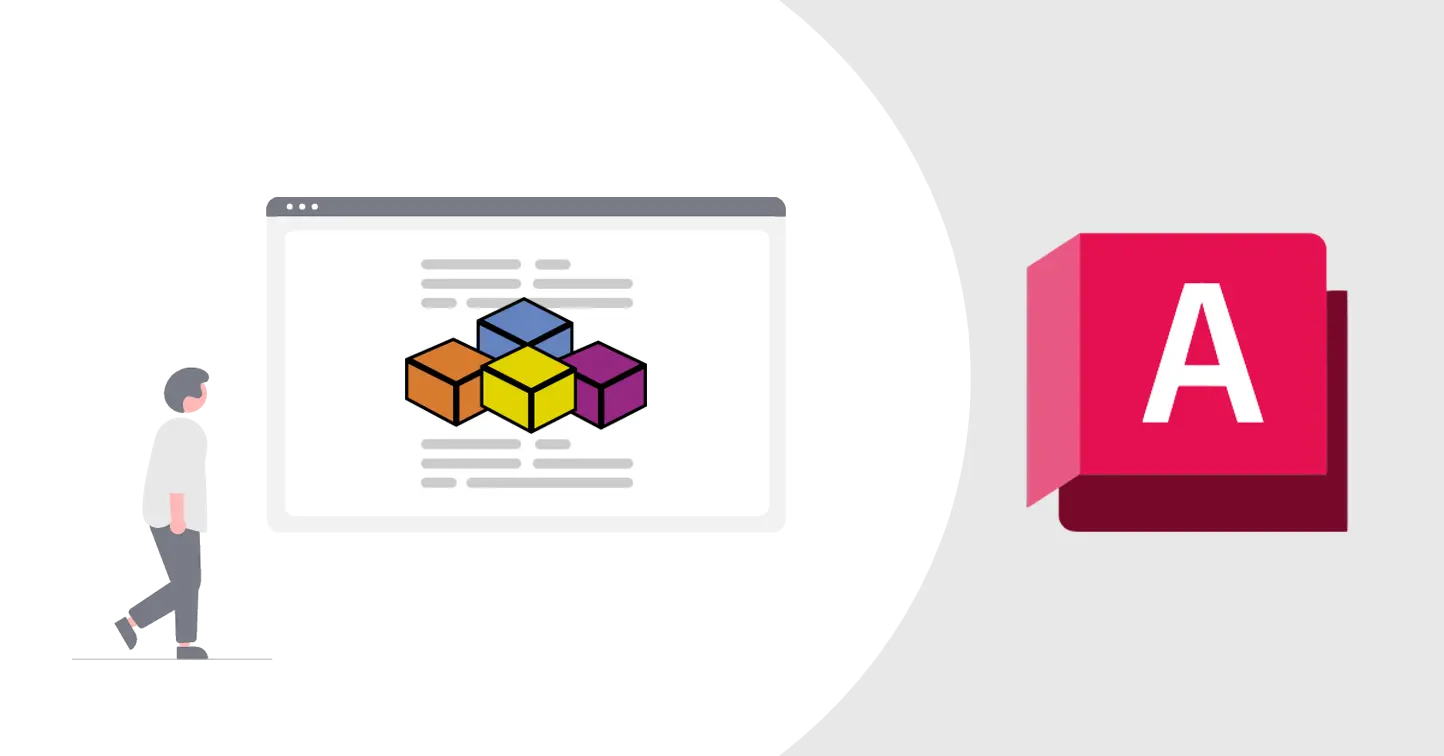Getting Started with AutoCAD VBA 4 : Create Hatch
learn how to create hatch using VBA
Getting Started with AutoCAD VBA 4 : Create Hatch
Overview
- In this tutorial I’ll show you how to use VBA to add hatch to your drawings
- I am assuming that
- you’ve already installed AutoCAD VBA Module
- you have basic knowledge of
VBAand how to create new method or functions - you already know how to draw basic objects , if not please go through this post first : Getting Started with AutoCAD VBA 1 : Line, Polyline, Circle, Arc, Rectangle, Point
Setup on AutoCAD
- Open blank AutoCAD file with default template, open Visual Basic Editor and Add new module
- Add any sample Code from below and just run it, try to change values like size or coordinates re-run it.
- Sample codes for each basic objects are given below. You can copy paste this code to
VBAeditor to directly run it without any inputs - Current code is very simple, I’ll try to add bit more details into this code in future, like code to modify it’s different properties
- This is very basic code and self-explanatory, if you still need help then use AI tools like ChatGPT to understand this code, only contact me if everything else fail 😅
Create solid hatch for circle
1
2
3
4
5
6
7
8
9
10
11
12
13
14
15
16
17
18
19
20
21
22
23
24
25
26
27
28
29
30
31
32
33
34
35
Sub DrawCircleWithSolidHatch()
'Circle center x,y,z coordinate
Dim centerPoint(0 To 2) As Double
centerPoint(0) = 10#: centerPoint(1) = 20#: centerPoint(2) = 0#
'Circle radius
Dim radius As Double
radius = 10#
'Create circle object
Dim cadCircle As AcadCircle
Set cadCircle = ThisDrawing.ModelSpace.AddCircle(centerPoint, radius)
'Store outerBoundary for hatch
Dim objects(0 To 0) As AcadEntity
Set objects(0) = cadCircle
'Define the hatch
Dim patternname As String
Dim patterntype As Long
Dim bassociativity As Boolean
patternname = "SOLID"
patterntype = acHatchPatternTypePreDefined
bassociativity = True
'Create Hatch
Dim hatchObj As AcadHatch
Set hatchObj = ThisDrawing.ModelSpace.AddHatch(patterntype, patternname, bassociativity)
'Set the outer loop for hatch
hatchObj.AppendOuterLoop objects
End Sub
Create pattern hatch for circle
For Solid pattern scale of pattern doesn’t matter but for other patterns you need to set scale
1
2
3
4
5
6
7
8
9
10
11
12
13
14
15
16
17
18
19
20
21
22
23
24
25
26
27
28
29
30
31
32
33
34
35
Sub DrawCircleWithPatternHatch()
'Circle center x,y,z coordinate
Dim centerPoint(0 To 2) As Double
centerPoint(0) = 10#: centerPoint(1) = 20#: centerPoint(2) = 0#
'Circle radius
Dim radius As Double
radius = 10#
'Create circle object
Dim cadCircle As AcadCircle
Set cadCircle = ThisDrawing.ModelSpace.AddCircle(centerPoint, radius)
'Store outerBoundary for hatch
Dim objects(0 To 0) As AcadEntity
Set objects(0) = cadCircle
'Define the hatch
Dim patternname As String
Dim patterntype As Long
Dim bassociativity As Boolean
patternname = "GRAVEL"
patterntype = acHatchPatternTypePreDefined
bassociativity = True
'Create Hatch
Dim hatchObj As AcadHatch
Set hatchObj = ThisDrawing.ModelSpace.AddHatch(patterntype, patternname, bassociativity)
hatchObj.PatternScale = 4
'Set the outer loop for hatch
hatchObj.AppendOuterLoop objects
End Sub
Create solid hatch for closed polyline
- Closed polyline is most used object to create hatch area
- You can create hatch of any shape using closed polylines
- If you want to create only hatch without any other object, erase polyline after creating hatch
1
2
3
4
5
6
7
8
9
10
11
12
13
14
15
16
17
18
19
20
21
22
23
24
25
26
27
28
29
30
31
32
33
34
35
36
37
38
39
40
Sub DrawRectangleWithSolidHatch()
'Set polyline points
'We are using 4 coordinate so size of points array = 2x4
Dim points(0 To 7) As Double
'first coordinate is 0,0
points(0) = 0: points(1) = 0
'second coordinate is 10,0
points(2) = 10: points(3) = 0
'third coordinate is 10,10
points(4) = 10: points(5) = 10
'third coordinate is 10,10
points(6) = 0: points(7) = 10
'Create new polyline
Dim polyline As AcadLWPolyline
Set polyline = ThisDrawing.ModelSpace.AddLightWeightPolyline(points)
polyline.Closed = True
'Store outerBoundary for hatch
Dim objects(0 To 0) As AcadEntity
Set objects(0) = polyline
'Define the hatch
Dim patternname As String
Dim patterntype As Long
Dim bassociativity As Boolean
patternname = "SOLID"
patterntype = acHatchPatternTypePreDefined
bassociativity = True
'Create Hatch
Dim hatchObj As AcadHatch
Set hatchObj = ThisDrawing.ModelSpace.AddHatch(patterntype, patternname, bassociativity)
'Set the outer loop for hatch
hatchObj.AppendOuterLoop objects
End Sub
Create hatch in specific area
- Assume that we have rectangle with circle inside
- Now if we add hatch to rectangle, it will hatch entire area including inner circle, but we don’t want to hatch inner circle
- To solve this issue, we have to specify inner regions for hatch
1
2
3
4
5
6
7
8
9
10
11
12
13
14
15
16
17
18
19
20
21
22
23
24
25
26
27
28
29
30
31
32
33
34
35
36
37
38
39
40
41
42
43
44
45
46
47
48
49
50
51
52
53
54
55
56
57
58
59
60
61
62
63
64
Sub DrawRectangleAndCircleWithHatch()
'Set polyline points
'We are using 4 coordinate so size of points array = 2x4
Dim points(0 To 7) As Double
'first coordinate is 0,0
points(0) = 0: points(1) = 0
'second coordinate is 10,0
points(2) = 10: points(3) = 0
'third coordinate is 10,10
points(4) = 10: points(5) = 10
'third coordinate is 10,10
points(6) = 0: points(7) = 10
'Create new polyline
Dim polyline As AcadLWPolyline
Set polyline = ThisDrawing.ModelSpace.AddLightWeightPolyline(points)
polyline.Closed = True
'Circle center x,y,z coordinate
Dim centerPoint(0 To 2) As Double
centerPoint(0) = 3#: centerPoint(1) = 5#: centerPoint(2) = 0#
'Circle radius
Dim radius As Double
radius = 1
'Create circle object
Dim cadCircle As AcadCircle, cadCircle2 As AcadCircle
Set cadCircle = ThisDrawing.ModelSpace.AddCircle(centerPoint, radius)
centerPoint(0) = 6#: centerPoint(1) = 5#: centerPoint(2) = 0#
Set cadCircle2 = ThisDrawing.ModelSpace.AddCircle(centerPoint, radius)
'Store outerBoundary for hatch
Dim outerEntities(0 To 0) As AcadEntity
Set outerEntities(0) = polyline
'Store Inner Boundary for hatch
Dim innerEntities(0 To 0) As AcadEntity
Set innerEntities(0) = cadCircle
Dim innerEntities2(0 To 0) As AcadEntity
Set innerEntities2(0) = cadCircle2
'Define the hatch
Dim patternname As String
Dim patterntype As Long
Dim bassociativity As Boolean
patternname = "SOLID"
patterntype = acHatchPatternTypePreDefined
bassociativity = True
'Create Hatch
Dim hatchObj As AcadHatch
Set hatchObj = ThisDrawing.ModelSpace.AddHatch(patterntype, patternname, bassociativity)
'Set the outer loop for hatch
hatchObj.AppendOuterLoop outerEntities
hatchObj.AppendInnerLoop innerEntities
hatchObj.AppendInnerLoop innerEntities2
End Sub
If you have any questions or want to discuss something : Join our comment section
This post is licensed under CC BY-NC-ND 4.0 by the author.