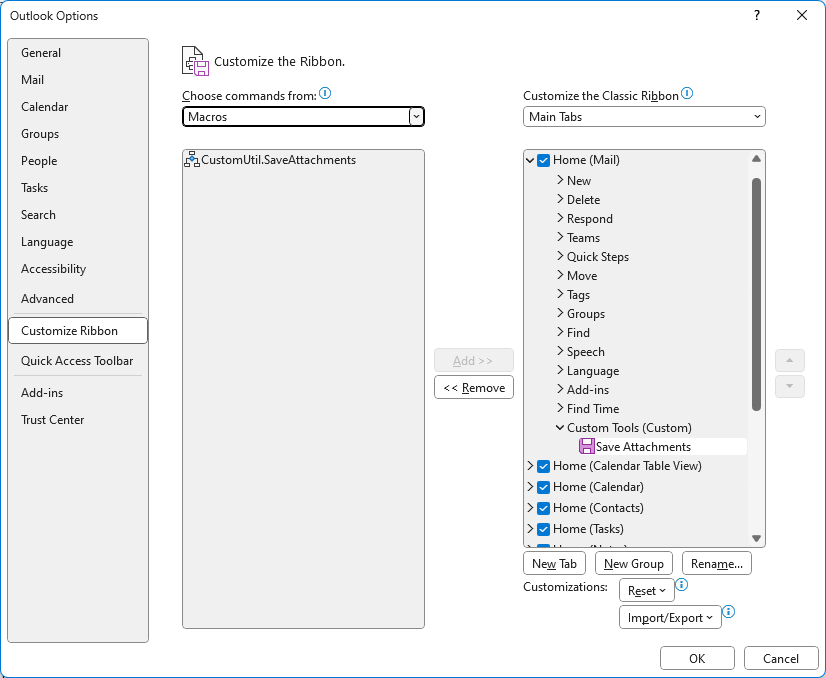Create button for macro
- Open the item window for which you’d like to add the macro button to.
- Right-click on any part of the Ribbon and choose Customize the Ribbon.
- In the Choose commands from list, click Macros.
- Select the macro you want to assign a button to.
- In the right pane, select a tab where you want to add your button, or create a new tab by clicking New Tab.
- Under the selected tab, click New Group to create a new group for your button.
- Click Add to move the macro to the new group on the selected tab.
- To rename your tab, group, or button, click Rename and enter a new name or choose an icon from the list.
- Click OK to close the dialog and return to your item window.
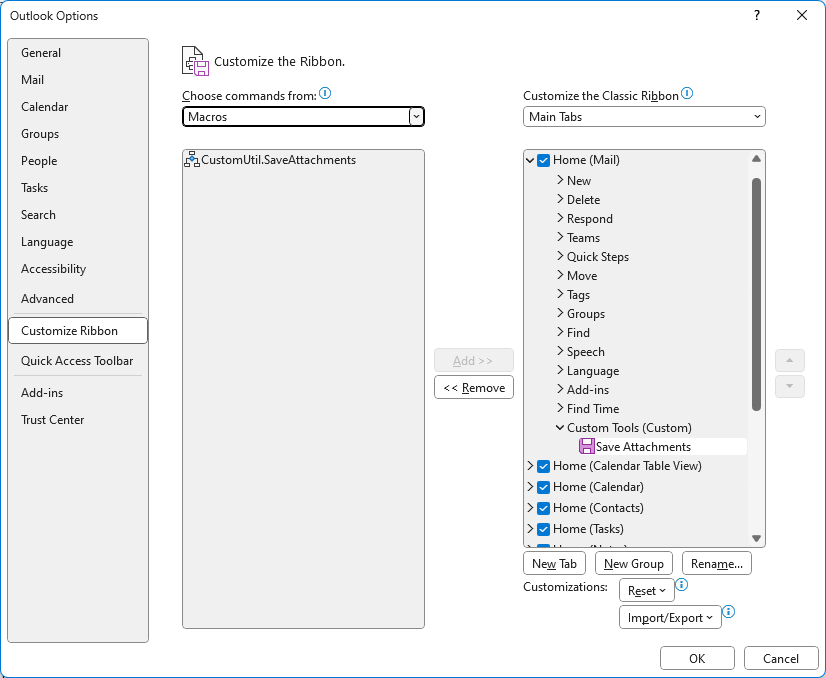
- Open the item window for which you’d like to add the macro button to.
- Click File > Options > Quick Access Toolbar.
- In the Choose commands from list, click Macros.
- Select the macro you want to assign a button to.
- Click Add to move the macro to the list of buttons on the Quick Access Toolbar.
- To replace the default macro icon with a different button for your macro, click Modify and choose an icon from the list.
- Click OK to close the dialog and return to your item window.